General FAQ
MySmartBadge is the lasts, easiest, fastest way to create customized name badges for your events. We're a web-based platform that lets you design your name badges with variable data online using our easy to use editor.
Tracking: You can also use our mobile app to track the distribution of the badges, track lunches, kit distribution etc.
Printed Badges: Just upload the data, design your badge, enter your shipping details and we will send you crisp & beautiful name badges for your events.
You can choose to order lanyards alongwith your badges. We can send you plain lanyards with your badge order. If you need customized, printed lanyards, you can upload your design in Dashboard during order
In Self Print PDF you can order any size as per your requirement but Paper and PVC Printed badges you can have a look at our products section to know more about various size and products.
Our tool accepts most .csv, .xlsx and .xls files.
You can upload any type of excel columns, our system have no restriction, you can select Name, Designation & QR Code Column for Badge creation and Use Lunch, Dinner Column for Scanning related
We Suggest for QR-code use serial number/registration No every ID should be unique for QR-code
For last-minute registrations - Pre-printed badges with the general design you created, but no names, so you can enter the details in the app and print the names and QRcodeonspot.
It is not possible to delete columns from your file. You need to delete them in Excel before uploading
It is not possible to delete attendees or badges. You can edit attendees’ information
Printed badges: Delete their name from the spreadsheet and reupload the file by clicking on the reimport button on the upper part of the screen before paid
BADGE EDITOR FAQ
Yes, you can use the options in the editor to size it as per your requirements.
To upload your logo, just click the Add Image button and follow the steps.
Always use the largest image you have on hand and shrink it down to fit your design needs. The quality of the print will be better.
Of course! Just create a New badge type, select a badge theme and apply the conditions you wish.
What you need to do first is to insert a rectangle and make it as big as the badge. Finally you can change the color of the rectangle or change background image
While ordering your badge, you can choose to add blank generic badges for each badge type with your order which can be used for onsite printing etc.
When you select duplicate copies the font size is same, you can edit the size if you want.
If you have finished editing and want to see how it looks, you can therefore select 'Preview' button which is at the centre of the screen.You can preview the badges
Select a text box by clicking it.Pick a color from the toolbar.
Yes, just do CTRL + Z to undo and SHIFT + CTRL + Z to redo.
SHIPPING FAQ
We generally send all orders received before 03:00 PM, will process same day, It takes a maximum of 2 days for paper badges to be dispatched and about 5-7 days for PVC / Plastic Badges and for custom lanyard its take 3-4 days for dispatched. Shipping time to metros is about 2-3 days & 4-5 days for non-metros. The shipping rates is around INR 400
Yes, we do offer custom lanyards. You can upload your lanyard design
Only in India
ONSITE MANAGEMENT FAQ
Seeing some of your attendees with a hand written name badge while others are wearing neatly printed
ones is heart breaking.
Simply follow the below steps and you should be all set to manage walk-ins and onsite
registrations. There are some pre-requisites before we can start on the same.
Wi-Fi printer, Inkjet, Laser any printer would do.
Connect the printer to the Wi-Fi network and connect your Laptop to the same network.
Once the above is in order, rest should be a breeze, just follow the steps below
1. Login with your username and password
2. Click on the event you wish to print badges in
Click on the + icon to add an attendee. Click on save once added.
3. Click on Generate Print
4. Print your Badge on Pre-Printed Background
We provide you an option to order blank badges so you can handle any on-site printing requirements easily. A smart way of managing on-site application is to order add blank entries to your XLS file. Do not forget to add fields like ID No. or Serial Number which is unique.
QR-Code FAQ
QR codes are machine-readable code consisting of an array of black and white squares, typically used for storing URLs or other information for reading by the camera on a smartphone.
From the badge editor, select the QR code generator and select the code type either with QR type or Barcode type
After selecting, select the 'Attendee Field' eg: name or registration no. etc and it will be displayed thereafter.
It depends on what field you have selected while generating the QR code
It is always advisable to have a unique field as a QR code or Barcode like a registraton number etc. if you wish to track your attendees.
BILLING FAQ
Once you have created your badge format, you proceed further to the 'Add to Checkout' where you add the billing details in it and proceed further